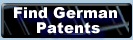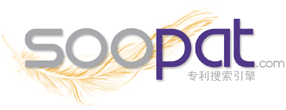Patent Searching
1. Purpose and Instructions
2. Introduction
3. Brainstorming
4. Index Search
5. Classification Codes
6. Classification Definitions
7. Patent Review
8. Keyword Searching
9. Conclusion
Purpose and Instructions
The purpose of this tutorial is to walk users through a basic patent search utilizing the United States Patent and Trademark Office's website.
This tutorial reflects changes to the layout and organization of the USPTO website following its redesign on December 20, 2011. The former USPTO home page (http://www.uspto.gov/old-index.html) will be retired on February 29, 2012.
Introduction
Patent searches are generally performed to discover whether or not a particular invention is truly original or if, in fact, it has already been patented. This tutorial will focus on searching the United States Patent and Trademark Office (USPTO) Web Patent Databases. Searching these databases allows the user to search U.S. patents from 1790 to the present.
This tutorial covers the basics of patent searching. After you have completed the tutorial, you should be able to perform a basic patent search. Expect your search to be more complex and time-consuming than the one presented here—keep in mind that the average patent search takes between 25 and 30 hours to conduct from start to finish.
Brainstorming
The first step in our patent search involves brainstorming. For our purposes, we will start with the idea that you have invented a new kind of computer mouse. Write down all the words you can think of that describe your invention. It is important to think broadly and creatively. To help, keep the following questions in mind:
- What does the invention do?
- What is the end result?
- How does it work?
- What is it made of?
- What is it used for?
- What problem(s) does it solve?
Index Search
The second step involves looking up the terms you have generated through brainstorming in the Index to the U.S. Patent Classification. The index is an alphabetical list of subject headings referring to specific classes and subclasses of the classification system. For our invention we need to look up mouse.
- Point your browser to http://www.uspto.gov (all links on this page open in a new tab).
- Hover over the Patents heading in the navigation bar across the top of the page and click on the link titled Patent Classification. This link takes you to the main Patent Classification page.
- Under Patent Classification Resources, choose the link titled Classification Index, Patents, which will take you to the U.S. Patent Classification (USPC) Index.
- Click on M for mouse on the Index in HTML row.
TIP: Instead of scrolling down to find "mouse" in the page, use your browser's find command. Go to Edit and select "Find in page..." (or use Ctrl+F on a PC or Command+F on a Mac). This will allow you to enter your word and jump quickly between instances of it on that page. - Under the Mouse heading you see that the subheading Computer Input and Display Controlseems to describe your invention. We can rule out the other subheadings, such as "multicellular living organisms." Note: For your own patent search, the subheading match may be less clear. You may want to continue looking up words from your brainstorming list to better understand the classification system.
- Take a look at the numbers on the right side of the page. These are classification codes. They consist of a class and subclass. For computer mouse, the class is 345 and the subclass is 156. The plus sign next to our classification code is a reminder that when you perform the next step, examining the Manual of Classification, you will want to look at the subclasses located near your classification for other closely related classifications.
Classification Codes
The next step involves looking up the classification code in the Manual of Classification.- Click on 156 of the classification code 345/156, next to the "Computer Input and Display Control" entry from the previous step. This takes us to Class 345 (Computer Graphics Processing and Selective Visual Display Systems) and Subclass 156 (Display Peripheral Interface Input Device) of the Manual of Classification.
- Now is the time to think about that plus sign that we saw in the Index of Classification. Remember to look at the subclasses before and after 156 for any closely related classifications.
IMPORTANT! To do so you must scroll towards the top of the page and ensure that the dropdown menu next to "Select Largest Indent Level to be Displayed" is set to Expand All Indent Levels (and be sure to hit the "SUBMIT" button). Once you've done this, scroll back down to 156 - DISPLAY PERIPHERAL INTERFACE INPUT DEVICE.
Scrolling up and down you will notice that the subclass numbers are not in perfect order. Over time the contents of some subclasses became too large to be easily managed. As more inventions were patented, those subclasses were divided into more appropriate subclasses. What is important to notice is the arrangement of the subclasses, not the numbers themselves.
- Notice the dots to the left of the subclass titles—these dots indicate the specificity of each subclass. As a subclass becomes more specific, the number of dots increases (from zero to seven). Zero dots indicate that a subclass title is a major subdivision within a class, such asDisplay Peripheral Interface Input Device.
- At this point, you may find that the classifications in the selected list do not match your invention, so you will need to start your search again with a revised strategy—go back to your brainstorming list, or look again at the subheadings in the Index Search step. However, if at this point you can identify a classification that seems like a good match for your invention, you can proceed.
- Click on the subclass number that most closely matches your invention. In this case, we'll choose subclass 163, Mouse.
In our example, Cursor mark position control device has one dot, so we know that it is a more specifically defined classification within the subdivision of Display Peripheral Interface Input Devices. You'll notice that Photosensor encoder has four dots, which indicates that it is a more specifically defined subclass of Rotatable ball detector, which is a more specifically defined subclass of Mouse, and so on. This step in the process can be confusing, so make sure that you carefully examine the sequence of dots and descriptors so that you can decide which classifications you want to investigate.
Classification Definitions
This takes us to the Classification Definitions. This is where the working definitions for all utility subclasses of the U.S. Patent Classification System are located. Toggle between Show Definition Viewand Show Schedule View for more information.

Occasionally, you will find suggestions for other subclasses to consider. These suggestions can also helpful if you have been looking in the wrong classification. It is often helpful to look at the definition of the class as a whole, at the top of the page.

Patent Review
Examine individual patents to determine the originality of your invention.- Click on the red P icon to the left of the blue subclass number 163. This will bring up a list of all the U.S. Patents in that particular classification code, in this case more than 1,300 patents. (You can also click on the A icon to bring up a list of published applications in a particular class.) All years have been searched, and the list displays the most recent patents first.
- Get a preliminary feel for the group by browsing the titles that look like they might describe your invention. Keep in mind that the titles are often short and not overly descriptive. Looking at the patent as a whole is the only way to really decide whether or not the invention is similar to your own. If you conclude that this is indeed the correct classification code, you must examine all the patents to determine if your invention is original.
- To view the patent, click on the patent number. If the patent was issued after 1976 you may view the full text, without images.
- If you want to see the full image of any patent from 1790 to the present, which includes drawings, you will need a specialized TIFF viewer. Click on the "Help" button at the top of the search results page and then click on the topic "How to Access Patent Full-page Images" to get complete instructions on downloading the free software.
- Be sure to look at the drawings and claims sections of individual patents. These are two quick ways to determine the originality of your invention.
- Also, make note of the references cited. Listed are other patents that were thought to be closely related to the patented item.
- Do this for each class/subclass combination that relates to the invention.
Please Note: There are other options for viewing patents once you know what you are looking for. Click here are a few of those options (under the heading Quick Links).

Keyword Searching
If you are still having trouble finding a term that adequately matches your invention in the Index to the U.S. Classification System or can't find the right code in the Manual of Classification, you can do akeyword search. However, only patents since 1976 can be searched by keyword.- Go back to the USPTO's home page (http://www.uspto.gov). From the Patents dropdown menu, click on the link titled Patent Process.
- On that page, click on the link titled Search for Patents.
- Finally, under Searching Full Text Patents (Since 1976), click on the link titled Advanced Search.
- In the Query box, type in your search terms. For our invention we enter "computer mouse" in the query box (be sure to include quotation marks around the search terms in this instance). This will return a list of all the patents that have "computer mouse" anywhere in the indexed text. (For more information on how to perform an advanced search, click on the "Help" button at the top of the page. Then click on the "How to Use the Advanced Search Page" link).
- Click on a patent number. You may notice that some patent numbers have a "D" before the number. This indicates that the patent is one of design instead of utility. Focus on the Abstracts, Current U.S. class and subclass numbers, and the claims. In fact, this is often a good time to go back to the Manual of Classification to see the context or a particular class/subclass. And finally, don't forget to look at the drawings. These are often a surefire way to determine your invention's uniqueness.



Conclusion
Patent searching is an iterative task.To do a good patent search, you must determine how your invention works, NOT how it would be used. For example, an improvement on an automobile switch will be found with other switches, not with automobiles. Why? Because even though the invention might be used in an automobile, the improvement relates specifically to the switch.It is very difficult to prove a negative.
When you don't find similar patents, try again. A good patent search will take many hours.
Patents are issued for new, original, non-obvious technologies. If your invention is truly original, you won't find it already patented. However, you should be able to find related solutions.Patent language is difficult.
Note: If you don't find any similar patents, it doesn't mean there aren't any. Examine your invention again—how does it REALLY work? Remember, patent searching is an iterative process, so keep looking.
Lawyers serve a purpose.Patents describe a new technology so that it can be protected by a legal document. This means that patents consist of three types of language:
- legal
- technical
- merely descriptive
The most difficult language is the "merely descriptive." Why? New, original technologies do not have accepted keywords yet, so the invention must be described. For example, the phrase "Four rectangular uprights supporting a planar surface" describes a table. See what I mean?
The best advice is to see a patent attorney after you have diligently searched the patent files and have determined to the best of your ability that your invention idea is:
- new
- patentable
- marketable












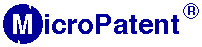

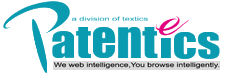


















 Posted in:
Posted in: